How to Apply a Booking in Order Entry
Bookings do not require to be settled at the time of entry and may be used at any time prior to the expiration date. When the customer and item combination matching a booking has been entered, Merchant Ag PM will locate the booking and prompt the Order Entry clerk to accept it's use by selecting Yes or No.
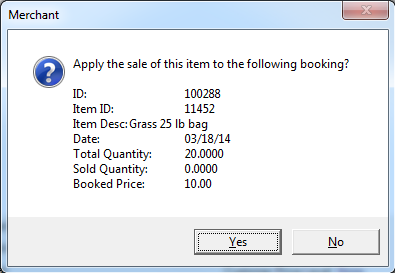
The information in the dialog box -
- ID- Booking ID
- Item ID- Item ID in the Booking
- Item Description- An abbreviated Item description
- Date- Effective Date of the Booking
- Total Quantity- Total quantity of the item reserved in the Booking.
- Sold Quantity- The sold quantity utilizing the Booking
- Booked Price- Displays the price specified in the booking. This field will not be included if the L1 Current Pricing will be used.
Customers With Multiple Bookings For The Same Item
The ability to apply a Booking to Orders, Batches and Direct Orders for customers with multiple Bookings for the same Item has been updated and allows the option to select the appropriate Booking as needed.
Access the View Bookings window by selecting  available the following ways
available the following ways
- Order Entry- select on the Body tab as seen below.
- Batches- select on the Ingredients grid
- Direct Orders- select on the Body grid
Using Order Entry as the example, select the new Bookings button to access View Bookings.
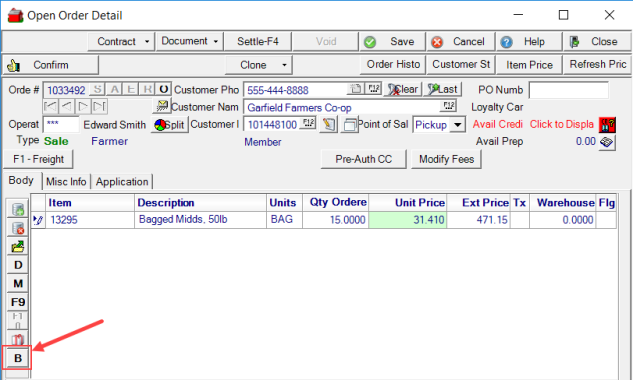
In View Bookings, all available Bookings to the Customer for the Item are listed.
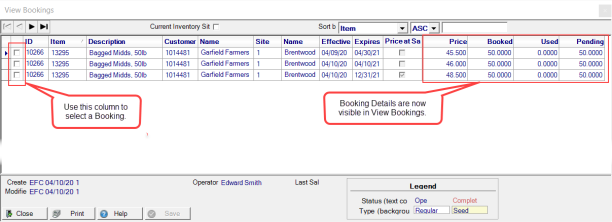
Use the selection checkbox to the left of the Booking ID to choose a Booking to apply to the Order. In expanded information in View Booking includes the Price indicated on the Booking, initial Booked quantity, the quantity Used and the quantity Pending.
If one Booking is available, it is automatically selected.
The Booking applied to an Order, Batch or Direct Order can be changed any time prior to settling the Order by accessing the View Booking window and selecting a different Booking.